Convert JFIF to JPG on Mobile: iPhone & Android Guide
Why Mobile Users Still See JFIF
When you long-press an image in Chrome or Safari on your phone, the browser sometimes saves it as JFIF.
Messaging
apps and productivity tools may also forward JPEGs with the .jfif extension. While the file opens
on
your device, it can cause trouble when you upload to social platforms or share with colleagues who expect JPG.
This guide shows you the fastest way to convert without installing new apps.
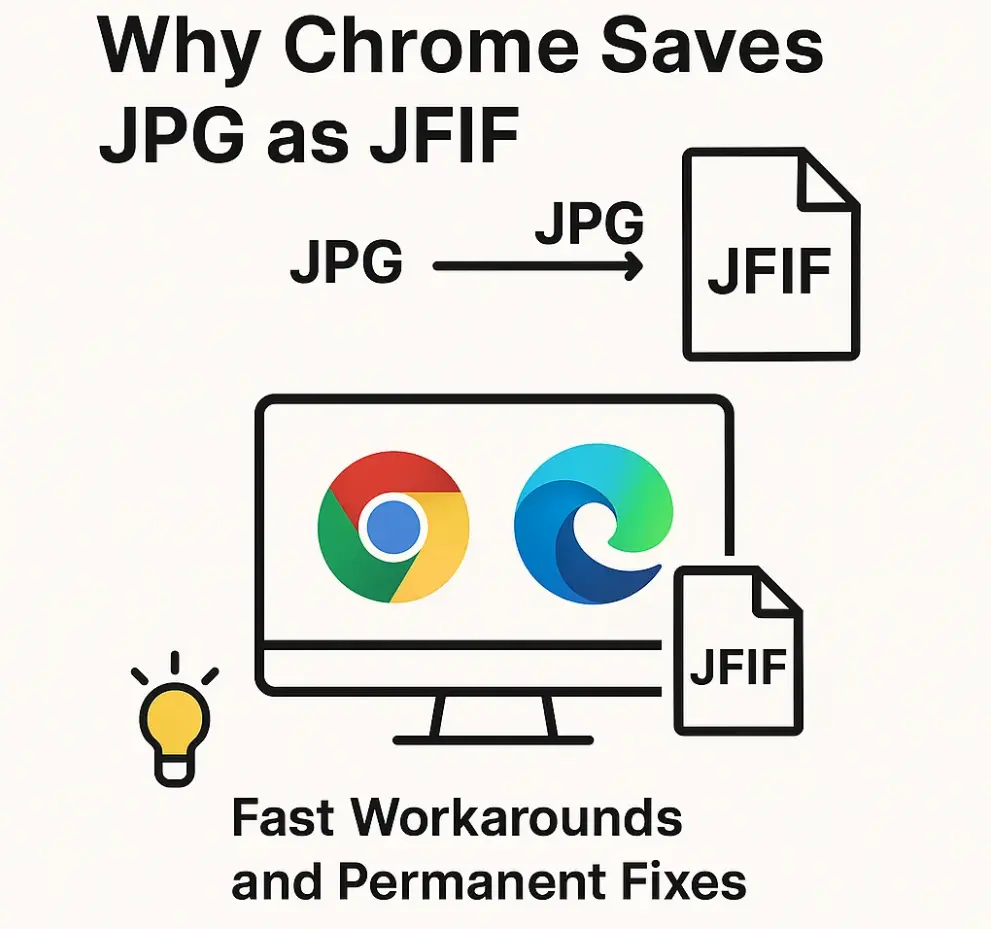
Use the Browser Converter (No App Required)
- Open the site: In Safari (iOS) or Chrome (Android), visit jfif-to-jpg.com.
- Upload: Tap the upload area, choose “Photo Library” or “Files,” and select your JFIF images. Multiple selection is supported on both platforms.
- Convert locally: The site removes the JFIF header inside your browser—no files ever leave your phone.
- Download: Tap individual filenames for quick saves, or choose “Download All as ZIP” when transferring many assets.
The dual download mode mirrors our desktop experience and is especially handy on mobile: grab a single hero image instantly, or package a campaign drop into one archive.
iPhone & iPad Tips
- Save results: After converting, tap each filename in the downloads list, then choose “Save to Files” or “Save Image” so the JPG lands in the correct project folder.
- Shortcuts automation: Apple Shortcuts can rename batches, but only our converter rewrites the JFIF header. Run the conversion first, then let Shortcuts handle filing or sharing.
- AirDrop etiquette: Converting before AirDropping guarantees your teammates on macOS receive
genuine JPG files with the proper
image/jpegMIME type. - ZIP archives: Use the Files app’s “Uncompress” option to extract downloaded ZIPs into your working directory without third-party tools.
Android Tips
- File locations: Chrome saves converted JPGs in Downloads/JFIF2JPG; other browsers respect the folder you choose in the file picker.
- Library sync: After conversion, use the share button to send JPGs into Google Photos, Drive, or your gallery of choice.
- ZIP handling: The built-in Files by Google app and most OEM file managers unzip archives easily. Tap the ZIP, then select “Extract” to access the JPG set.
- Offline-friendly: Once the converter loads, it continues working even without a data connection—ideal for flights or areas with spotty coverage.
Everyday Scenarios We Hear About
- Social media managers: Downloading campaign assets from a shared drive on mobile, converting them, and uploading to Instagram without errors.
- Sales teams: Receiving product shots via messaging apps and needing to forward JPGs to clients instantly.
- Students and educators: Submitting coursework to LMS platforms that reject JFIF attachments.
- Support engineers: Triaging screenshots in field reports where Windows users shared JFIF files.
Frequently Asked Questions
- Do I need to install another app?
- No. The converter runs in your mobile browser and keeps files private.
- Why does WhatsApp or WeChat send JFIF?
- Some messaging apps preserve the MIME reported by the sender’s system. Converting ensures recipients always get JPG.
- How do I rename multiple files on mobile?
- On iOS, use the Files app’s multi-select rename; on Android, use Files by Google. Rename after conversion to keep archives tidy.
- What about image quality?
- The conversion is lossless. We only change the container and MIME type, not the JPEG compression.
- Can I queue conversions offline?
- Yes. Load the converter while connected, then you can continue working without a network—ideal for travel days.
Need deeper knowledge? Check our compatibility checklist.