JPEG
A compression standard (ISO/IEC 10918-1) that converts pixels into frequency-based coefficients. Think of it as the language used to describe image data.
“Upload failed: unsupported format.” If you’ve ever seen that message just minutes before a campaign launch or code freeze, chances are a JFIF file slipped into your asset pipeline. JFIF—short for JPEG File Interchange Format—was designed in 1991 to make JPEG images more portable across platforms. Three decades later it still appears in browser downloads, screenshot tools, email attachments, and shared folders, often without warning. This deep dive explains what JFIF is, how it differs from the JPG files everyone expects, and how to convert JFIF to JPG without losing metadata, color accuracy, or precious time.
We’ll cover the history that made JFIF necessary, decode the byte-level structure, analyze why modern platforms bristle at the APP0 wrapper, and share conversion and prevention strategies that teams can adopt today. Whether you’re a designer, developer, marketer, or compliance lead, you’ll walk away knowing exactly when and how to change JFIF to JPG.
In 1991, Eric Hamilton of C-Cube Microsystems introduced JFIF to solve a pressing problem: early JPEG decoders interpreted files differently, leading to distorted images when exchanging photos between scanners, desktop publishing tools, and browsers. JPEG provided the compression algorithm, but it didn’t prescribe how metadata—such as pixel density or aspect ratio—should be stored. JFIF filled that gap by defining a lightweight wrapper with a predictable header (APP0) so any compliant reader could render the image correctly.
At the time, this minimal metadata helped disparate systems talk to one another. Over the years, however, richer metadata standards emerged—most notably EXIF for cameras and ICC profiles for color management—changing the expectations of modern software. That legacy wrapper is why we still encounter .jfif files today.
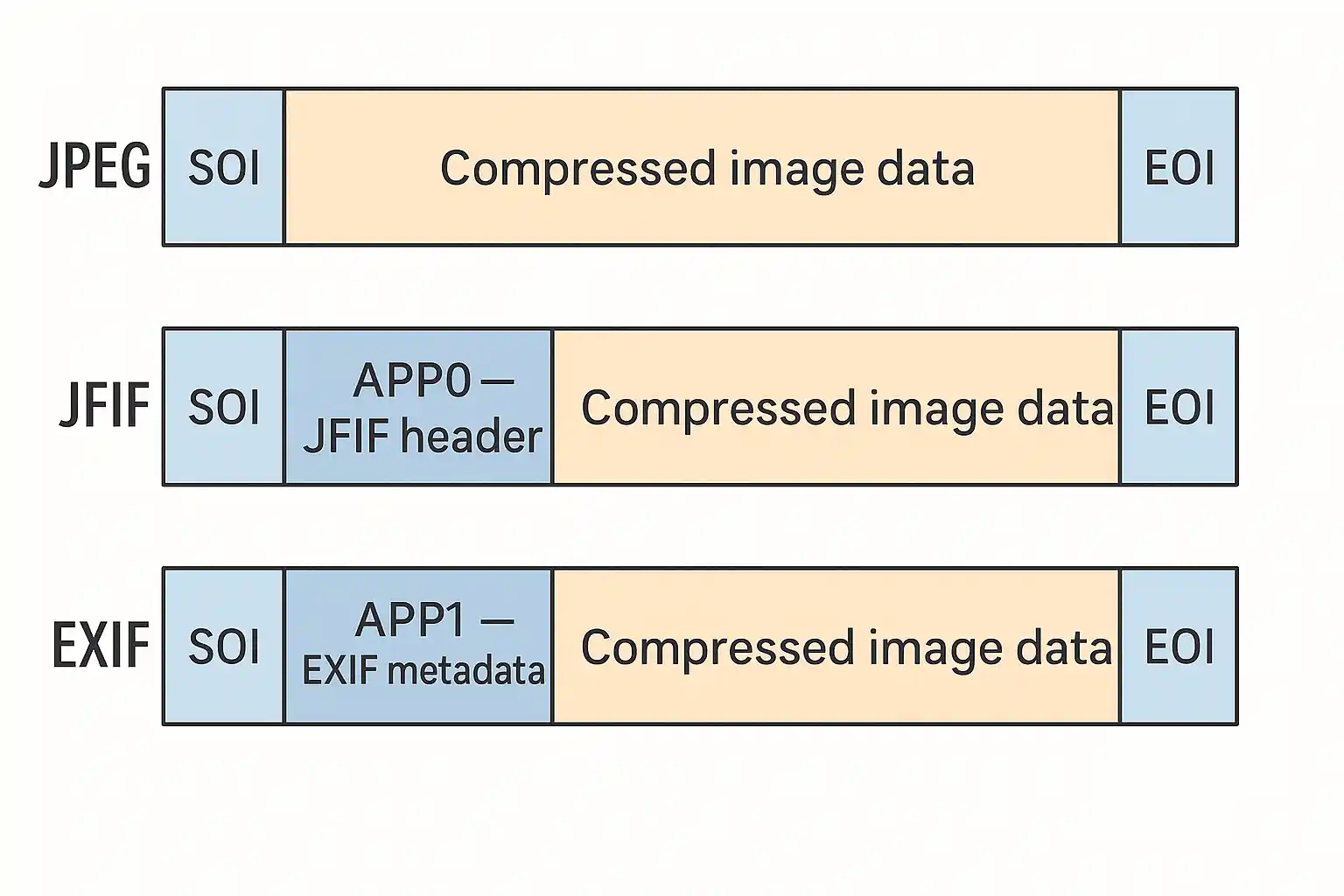
A compression standard (ISO/IEC 10918-1) that converts pixels into frequency-based coefficients. Think of it as the language used to describe image data.
A wrapper that adds an APP0 segment after the Start of Image (SOI) marker to store density, color sampling, and optional thumbnails. Many Windows programs still generate this wrapper.
The file extension most people associate with JPEG images. A JPG may contain JFIF, EXIF, or other metadata segments, but software often assumes EXIF-first structures.
Exchangeable Image File Format. An APP1 segment that stores camera data such as exposure settings, timestamps, GPS info, and orientation flags.
An APP2 segment holding color calibration data. Essential for brand consistency and printing accuracy.
Internet media type describing content. image/jpeg is the standard for JPG, but JFIF files
sometimes report image/jfif, triggering compatibility issues.
A canonical JFIF file follows this pattern:
SOI (FF D8) APP0 (FFE0) "JFIF\0" - Major/minor version - Xdensity, Ydensity - Thumbnail width/height JPEG compressed data (scan segments) EOI (FF D9)
Compare that to a camera-generated EXIF JPEG:
SOI (FF D8) APP1 (FFE1) "Exif\0\0" - TIFF header with camera metadata Optional APP2 "ICC_PROFILE" Optional APP13 "Photoshop 3.0" JPEG compressed data EOI (FF D9)
Both files may display identically, but the presence or absence of APP0 matters to software that expects richer metadata structures. Systems that catalog GPS or orientation data, for example, often reject pure JFIF files because the APP1 block is missing.
New JFIF files usually appear when nobody is expecting them. Audit your pipelines for these sources:
image/jpeg to
.jfif by default.
Identifying the source helps you decide whether to eliminate JFIF at the origin or insert a conversion step later.
Certain systems handle JFIF gracefully; others reject it outright. Use the matrix below as a quick reference when scoping compatibility risks.
| System Type | Behavior with JFIF | Common Failures | Recommendation |
|---|---|---|---|
| CMS & Websites | Strict extension checks | Upload blocked, MIME mismatch | Change JFIF to JPG before publishing |
| Marketing & Ads | Re-encoding or disapproval | Quality loss, approval delays | Deliver verified JPG assets |
| Collaboration Tools | Partial preview support | Broken thumbnails, hard-to-find files | Normalize to JPG for clarity |
| Automation Pipelines | Conditional logic required | Edge cases, script branching | Convert at ingestion to simplify code |
| AI Datasets | Relies on consistent MIME | Loader crashes, mislabeled data | Batch convert, verify with ExifTool |
Beyond “it just works,” there are concrete reasons to convert JFIF to JPG in professional environments:
Before converting, you may want to confirm whether a file is JFIF. Try these approaches:
exiftool -JFIFVersion -jfif out.jpg shows whether the APP0 JFIF
segment exists.jpeginfo -c out.jpg reports the presence of APP0 (JFIF).FF E0 (APP0) and the “JFIF”
signature.image/jfif vs image/jpeg).Our JFIF to JPG converter runs entirely in your browser—no uploads, no servers. Drag files in, change JFIF to JPG, and download results individually or as a ZIP. Because everything stays local, it’s safe for NDA-protected assets.
magick input.jfif -define jpeg:preserve-settings=true output.jpg
jpegtran -copy all -outfile output.jpg input.jfifGet-ChildItem *.jfif | % { magick $_ \"$($_.BaseName).jpg\" }
piexif to load and save while preserving metadata.
Add conversion steps to deployment pipelines. In GitHub Actions or Jenkins, run scripts that change JFIF to JPG before packaging assets. Store logs that confirm conversion for compliance.
After changing JFIF to JPG, spot-check outputs with ExifTool or the Python inspector to confirm APP0 removal and EXIF retention. Hash comparisons ensure pixel data remains untouched.
image/jpeg defaults to .jpg..jfif files and notify owners..jpg extension.Explore additional resources: Exiftool Official Website, What is JPG, Compatibility Checklist.